【菜菜丸的菜鸟教程】做一个简单的游戏截图相册(6)(完结篇)
六、点击相册中的图片,放大显示(“欣赏”模式)(1)制作带相框大图的UI在Popup Window Canvas下新建UI>Panel,命名为Picture Show,按照之前介绍的方法设置大小、位置、背景图等。(参考大小:长1208宽730)在Picture Show下新建UI>Image,命名为Picture,调整大小和位置。(参考大小:长1180宽690)它将用来存放显示的截图。
·
六、点击相册中的图片,放大显示(“欣赏”模式)
(1)制作带相框大图的UI
在Popup Window Canvas下新建UI>Panel,命名为Picture Show,按照之前介绍的方法设置大小、位置、背景图等。(参考大小:长1208宽730)
在Picture Show下新建UI>Image,命名为Picture,调整大小和位置。(参考大小:长1180宽690)它将用来存放显示的截图。
在Picture Show下新建UI>Image,命名为Frame,调整大小和位置。(参考大小:稍大于Picture即可,以恰好能显示出相框为度)它将作为相框,所以还要给它挑选一张你喜欢的相框图片。相框图片的中部应为透明,否则会显示不出我们的截图。
在Picture Show下新建UI>Button,命名为Close Picture Btn,将它放到图片右上角,调整大小,并删除其默认子物体Text。
做好之后,关闭带相框大图的显示。
完成后的带相框大图UI将类似于下图:
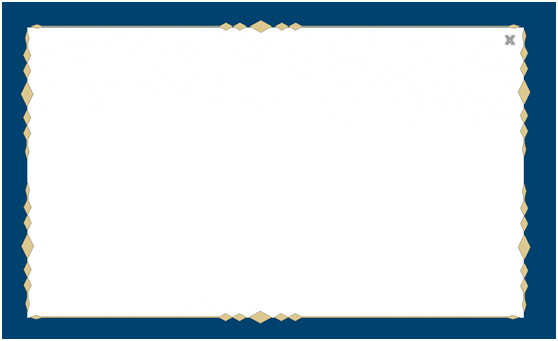
(2)点击图片放大
SlotHolder.cs
public GameObject largePicture;
public Button closePicture;
void Start()
{
//给大图显示窗口的关闭按钮加上监听事件
closePicture.onClick.AddListener(ClosePicture);
}
public void OnPointerClick(PointerEventData eventData)
{
//单击左键显示大图
if (eventData.button == PointerEventData.InputButton.Left && this.transform.GetChild(0).gameObject.activeInHierarchy == true && confirmPanel.gameObject.activeInHierarchy == false)
{
//获得当前格子名称
selectedSlotName = name;
//将该名称赋给AlbumManager中的slotname
albumManager.GetComponent<AlbumManager>().slotname = name;
selectedSlot = GameObject.Find(selectedSlotName);
//关闭相册
albumManager.GetComponent<AlbumManager>().ShowOrHideAlbum();
largePicture.SetActive(true);
//把选中格子的图片赋给大图
largePicture.transform.GetChild(0).gameObject.GetComponent<Image>().sprite = selectedSlot.transform.GetChild(0).gameObject.GetComponent<Image>().sprite;
}
}
void ClosePicture()
{
largePicture.SetActive(false);
}
点击Slot Holder,找到SlotHolder脚本,将Picture Show拖入Large Picture栏位,将Close Picture Button拖入Close Picture栏位。
这里将单击左键设为显示大图的触发键,用来确定所点击格子的方法和删除图片部分介绍的方法基本一致,只是要注意,if条件是三个而不是两个。这是因为我在开始写教程时发现了一个小bug:如果在已经单击右键打开删除图片确认窗口后,又在图片上单击左键打开大图,那么关闭大图后,确认窗口仍会显示。这时,如果点击“是”删除图片,由于整个相册已关闭,就会出现报错。解决这个bug的方法当然也很简单,在if条件后加一个确认窗口未显示即可。
到这步为止的脚本如下:
AlbumManger.cs(同第五步)
SlotHolder.cs
using System.Collections;
using System.Collections.Generic;
using UnityEngine;
using UnityEngine.EventSystems;
using UnityEngine.UI;
using System;
public class SlotHolder : MonoBehaviour, IPointerClickHandler
{
public GameObject confirmPanel;
public GameObject albumManager;
GameObject selectedSlot;
String selectedSlotName;
public GameObject largePicture;
public Button confirmButton;
public Button cancelButton;
public Button closePicture;
void Start()
{
confirmButton.onClick.AddListener(CloseConfirmWindow);
cancelButton.onClick.AddListener(CloseConfirmWindow);
closePicture.onClick.AddListener(ClosePicture);
}
public void OnPointerClick(PointerEventData eventData)
{
if (eventData.button == PointerEventData.InputButton.Right && this.transform.GetChild(0).gameObject.activeInHierarchy == true)
{
selectedSlotName = name;
albumManager.GetComponent<AlbumManager>().slotname = name;
selectedSlot = GameObject.Find(selectedSlotName);
OpenConfirmWindow();
}
if (eventData.button == PointerEventData.InputButton.Left && this.transform.GetChild(0).gameObject.activeInHierarchy == true && confirmPanel.gameObject.activeInHierarchy == false)
{
selectedSlotName = name;
albumManager.GetComponent<AlbumManager>().slotname = name;
selectedSlot = GameObject.Find(selectedSlotName);
albumManager.GetComponent<AlbumManager>().ShowOrHideAlbum();
largePicture.SetActive(true);
largePicture.transform.GetChild(0).gameObject.GetComponent<Image>().sprite = selectedSlot.transform.GetChild(0).gameObject.GetComponent<Image>().sprite;
}
}
void OpenConfirmWindow()
{
confirmPanel.SetActive(true);
}
void CloseConfirmWindow()
{
confirmPanel.SetActive(false);
}
void ClosePicture()
{
largePicture.SetActive(false);
}
}
七、结语
看到这里,你应该已经做出属于自己的游戏相册了,恭喜恭喜!在教程的基础上,大家可以发挥想象力,对这个相册做很多有趣的扩展。比如,将图片改为视频,将单页相册扩展为多页相册,等等。期待看到你们的作品!也欢迎大家对我的教程提出改进意见~
最后,衷心感谢帮助我做出这个教程的大佬们:
我跟着麦扣老师的教程制作出了自己的第一个3D RPG游戏,本教程中的相册UI系统也借鉴了麦扣老师的背包做法。所以,首先要感谢麦扣老师。
感谢路过的Madao在字典的使用上给了我很宝贵的启示。
感谢火水和大道孤心帮我分析bug,提出解决建议。
示例视频
更多推荐
 已为社区贡献675条内容
已为社区贡献675条内容



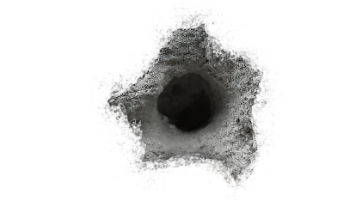





所有评论(0)